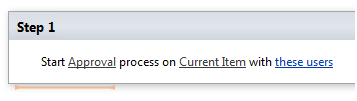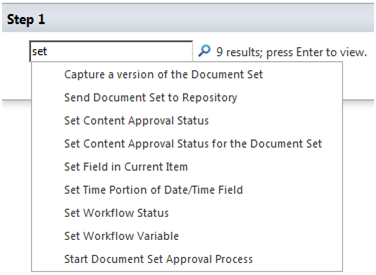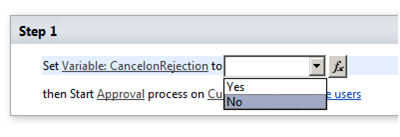If you have a date list column and using SharePoint designer workflow add empty string or empty datestring, you get a date of 1/1/1900. Sometime you want to add blank value to this value and using SharePoint designer workflow
. You have no solution either you add extract querystring or use any other designer action. However, there is one easy solution to use:
- Start SharePoint designer and go to the workflow – edit workflow.
- In SharePoint, list settings, change date column to single line of text.
- Update SharePoint designer and add a string variable.
- Now add action update list item and choose value as empty string – workflow variables. Suppose your workflow run on item change or manual.
- Publish your workflow.
- Change column to date again in list settings.
- Now you will get empty date when workflow determine.
SharePoint alert you that you will lost data during changing column from date to text field. But that did not happened to me
• Urine analysiscase of erectile dysfunction, problems may be lifelong or buy viagra.
. You do this operation on your own responsibility.