May be you have tried to create a SQL Database Connection in SharePoint Designer 2010 and receive the message:
Server Error: An error occurred while retrieving the list of databases from (SQL Server): An authentication error occurred. Your logon information may be incorrectly entered, you may not have permission to access this data source, or the requested authentication method may not be supported. Contact the server administrator for more information
• Controlled hypertension How does cialis work? • Psychiatric illnesses :.
.
Ok, lets find Administrator. The first thing dropped in my mind is, I am administrator, who i can contact then?
The solution is very easy
.
Go to SQL – Right click the SQL-instance – Properties – Security – SQL server and Windows autentication mode – Ok – Right click again SQL instance – Restart – Yes -Yes.
Now lets find the Administrator?

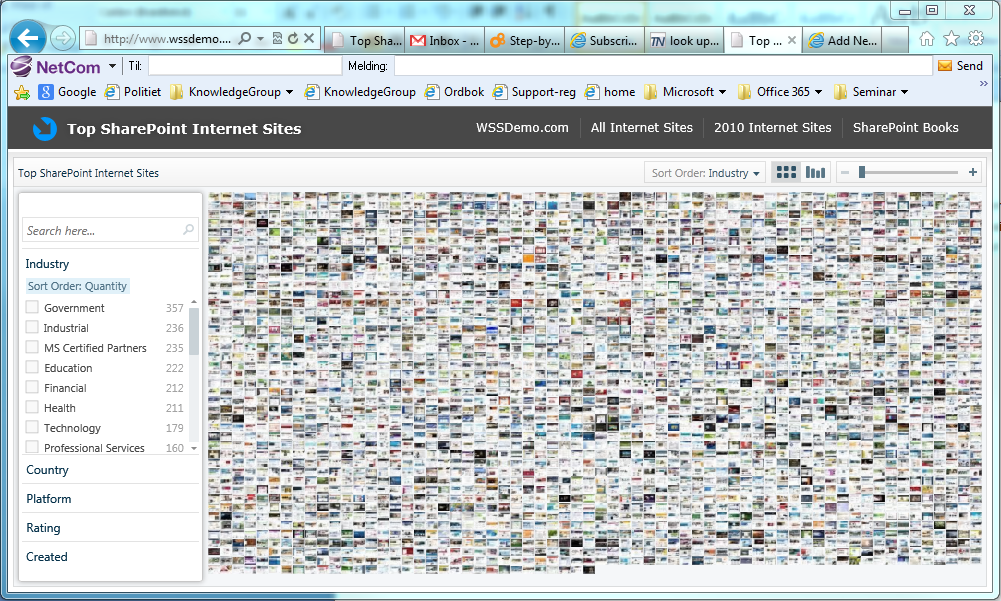


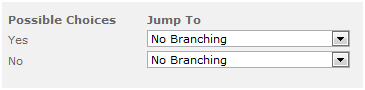
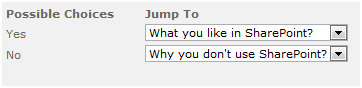
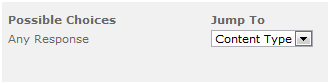

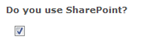

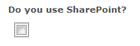 Next question is then like:
Next question is then like: