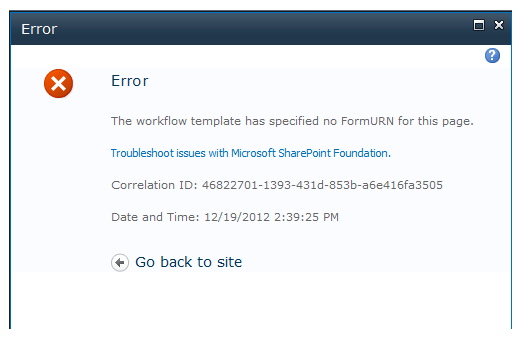The name speaks about itself, SharePoint Central Admin services. That is the service which run Central admin up and running. May be to have some fun you have stopped this service and now want to start it again. And its not for fun you want to start but you must start this service to have Central admin up and running as usual.

If the service is not running that means you must use Powershell to start the service again
. So, start the management shell
Put this powershell script to see the actual services:
Get-SPServiceInstance
Here you see the service is stopped.

Now Use this script to start the service while its not easy to start the service using the Guid:
Get-SPServiceInstance | Where-Object {$_.TypeName –eq ‘Central Administration’} | Start-SPServiceInstance –Confirm
Confirm you action and start the SharePoint 2010 Central Administration again from the start menu
. You see CA is working again.