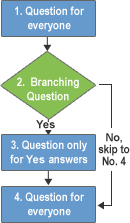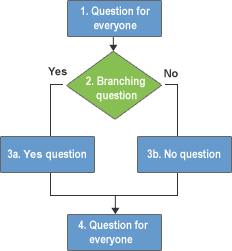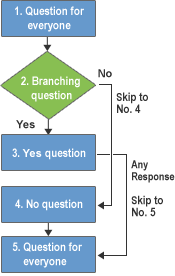Branch logic in SharePoint gives us possibility to create multiple sets of questions and use more complex branching to guide people through your survey
1 2 3 4 5Table II (9) How long does cialis take to work?.
. In simple words it is survey jump to another question, regardless of the answer. When we create questions in survey, we can join questions together using section called “Branching logic”. In me example I will use same scenario where I want people to skip the questions based on their answers. In my example I create a survey list called “UseSP”.
- My first question is “Do you use SharePoint?” answer Yes/No.
- If Yes next question “What you like in SharePoint?
- If No next question “Why you don’t use SharePoint??”
Haven’t done anything else till now. Just created questions.

Now branch the question by clicking on question 1 using section “Branching Logic”.
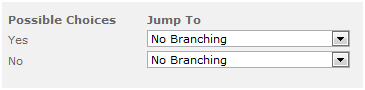
Like this:
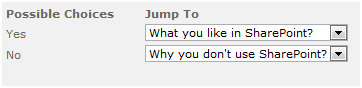
Now go to the 2 question and choose the Content type rather. That will inherit the settings from question 1.
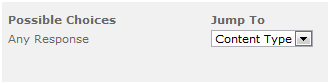
Now let’s take a survey
. 
My answer is “Yes” here. 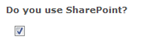

If I in first question replay “No”. 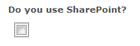 Next question is then like:
Next question is then like: